Add Access
To access an employer or consultant, a registered user must first associate their user account to the employer’s or consultant’s record in the system. This is achieved by entering the Federal Employer Identification Number (FEIN) and the unique Access Key.
The Access Key is obtained from the employer or consultant manager (WOTC staff: See Manage Consultant-Manger Keys & User Keys or Manage Employer- Manger Keys & User Keys in the WOTC staff online user guide for instructions on creating the access keys for a user).
- Once you have the FEIN and the access key, select Add Access from the side menu of their home page. The Add Employer/Consultant Access page displays.
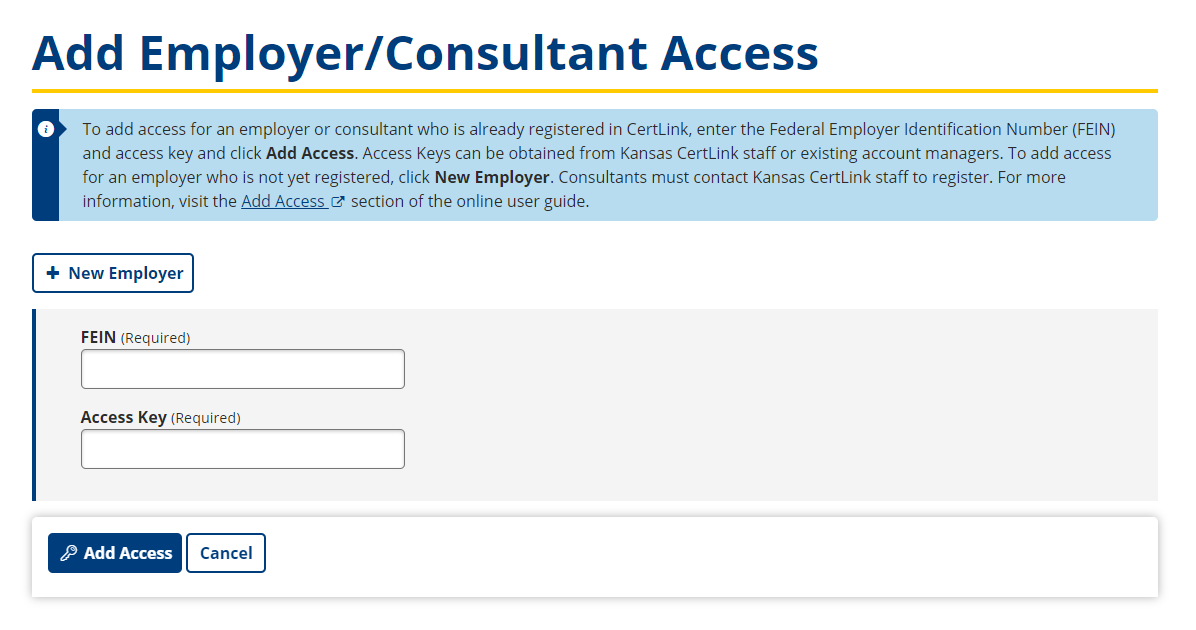
- Enter the FEIN and Access Key that was supplied to you by the employer or consultant manager, then select Add Access.
- The green success banner displays if you have correctly entered the FEIN and Access Key. If an error was made, then the red error banner displays with the error.
- Selecting Cancel removes the entered information.
- If five failed attempts are made, a lockout is triggered and you must wait 10 minutes before making another attempt. Subsequent attempts during a lockout will not restart the 10-minute window but any single failed attempt after the 10-minute lockout has expired will immediately restart the lockout.